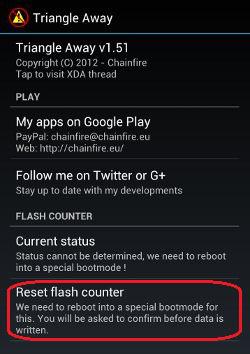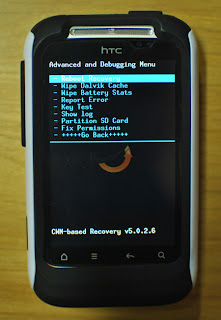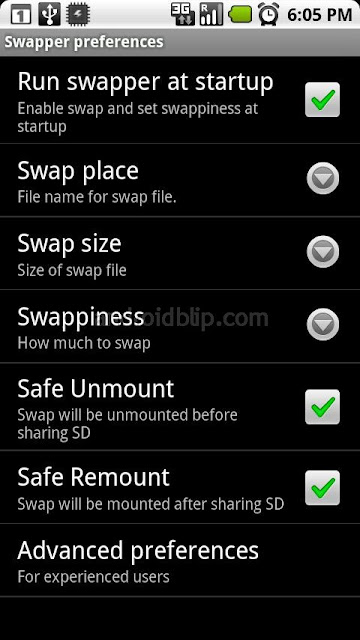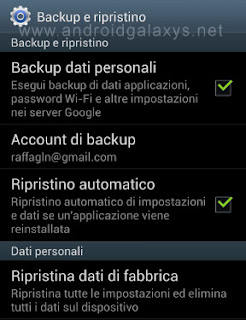The recovery mode is absolutely necessary when you need to do some customize on your phone, whether it updates or alter flash ROM, so follow how to install cwm on htc sensation. For this reason it is essential that your device has at least one, and ClockworkMod recovery, of course this android recovery mode that can be considered as one of the best recovery available, so if you have a HTC Sensation, here are the steps to follow if you want to install CWM recovery v 6 on HTC Sensation without wasting more time.this perfect and more userfriendly

Surprised? A process is so simple for something so useful right?. Now the installtion process of cwm on HTC Sensation smartphone is finished, if you want to follow other tutorial for teak your android, stay here on android tutorial guide blog

Requirements
- HTC Sensation with S-OFF.
- ClockworkMod Recovery image files. download by paste this url to your browser http://adf.ly/FssEz. You can read another cwm feature on latest cwm v6 download
- Backup all data to avoid unwanted losses.
- Your battery state at least 80%.
How To Install Clockworkmod recovery on 6 On HTC Sensation
- Download the recovery image file and rename the file PG58IMG-cwm-6.0.0.3-pyramid.zip file to PG58IMG.zip. And then copy the renamed file to your phone's SD card. Do not place it in any folder.
- Turn off the device.
- Start the phone in HBOOT mode, turning on the phone while you press the Volume Down key.
- Once it turn on will appear the message "Do You Want To Start The Update?" Press the Volume Up key. then the install cwm process will start.
- Once the procedure is completed, select Power Off to reboot your phone, and when it is restarted, try and delete the file PG58IMG.zip from the SD Card otherwise when every time you enter into HBOOT mode your device will start the CWM installation process .
- Then start your phone in HBOOT mode. Use the Volume keys and select the entry recovery. At this point, select it using the Power button to start the recovery mode.
Surprised? A process is so simple for something so useful right?. Now the installtion process of cwm on HTC Sensation smartphone is finished, if you want to follow other tutorial for teak your android, stay here on android tutorial guide blog