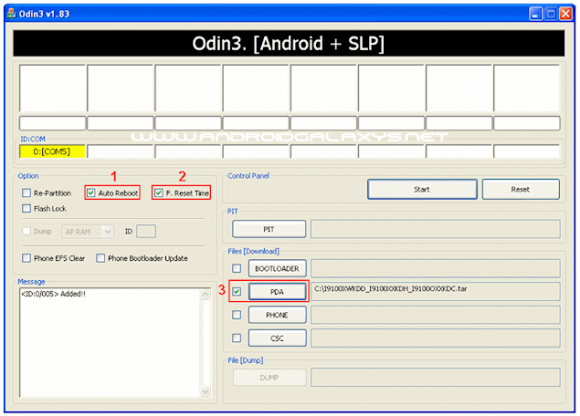To Get full Acces to Your Samsung Epic 4G System File you must have root acces, The advantage if you root your android device you will have full access to the system file, which will allow you to more customize your android device also you will ba able to install many android apps and games that need root acces to install. So today i will share how to root Samsung Epic 4G SPH D700. But Before we start the guide i will give some explanation. Before i start the discussion about complete guide to have root access. have you prepare your Samsung Epic? If so, Now read the following step, but make sure you read all the step that i mentioned below completely.this perfect and more userfriendly
Requirements
- Samsung Epic 4G SPHD700.
- Windows PC.
- USB driver installed on your PC You can use Samsung KIES to obtain them.
- Enable USB Debugging (Settings> Application> Development> USB Debugging).
- Disable antivirus, firewalls and the like before you begin the process, to avoid conflict.
- Backup all your personal data in order to avoid unpleasant losses.
- Download the rooting package from this url http://adf.ly/G89SR (paste to your browser) .
How To Root Samsung Epic 4G SPH D700
below is the complete explanation of the root tutorial for the samsung epic 4g. The tutorial root below is based with my experience and i didn't find any problem. So i hope you will successfully do the root process- Download the package for rooting on your PC.
- Extract the zip file and you will found 3 files on the file that you have xtracted. Put them all in the same, single folder.
- On your PC, launch the application by double clicking on odin3 Odin v1.85.exe. This should launch the application on your PC Odin3.
- Turn off your Galaxy Epic 4G.
- Then Start the download mode. You can do this by press the number 1 on your keypad while the computer is starting up.
- With Odin v3 opened, now connect your device to your PC via a USB cable.
- Odin3 will display instantly to check the connection with your phone by displaying the warning message "Added." Otherwise, re-install the USB drivers and try again from the beginning.
- Now select the box in the user interface of Odin3 PDA. You will be asked to search for a file. Are you looking for the file that you extracted, among those, select the file:
acs-eb30-clockwork-epic-touch-4g-sep-20-4-00-pm.tar - Make sure that the settings on Odin3 have not been changed accidentally, otherwise this will make the whole process failed and cause damage to your phone.
- Then select the Start button in this Odin3 to start rooting your Samsung Epic 4G. It may take a few minutes for the whole process is completed. If the rooting was successful, you should see the message "PASS" tab of Odin3.
- Done that, too, end up disconnecting your phone.
Finish. The Explanation is easy enough to do right? This procedure do not require high skill, it is easy to do. So for you that have Samsung Epic 4G SPH D700 by this tutorial you will be able to do the root process so you will have super user access to do many things with your phone.









 for Mac, use the fastboot-mac, linux: fastboot-linux
for Mac, use the fastboot-mac, linux: fastboot-linux