By default, all images and videos available in the Android smartphone will be displayed in the gallery which is stored in the internal storage or external storage (microSD), and there is a things that not so pleasant, as every individual must have an image or a video that does not want to be accessed by someone else . Has become a normal human being (someone maybe your friend), when you see or hold the smartphone, the first thing accessible is the camera or gallery app. To avoid such things happen, please follow the simple tips below how to hide folders and images from gallery in your Android smartphone. Android is good
Requirements
- Android 4.0 ICS
- Does not require root access
- Smartphone your own file browser function. Eg MyFiles applications available in Samsung releases smartphone model
- NOTE: There is no guarantee this method can be applied in devices that use Android Gingerbread or Honeycomb version as I only do testing in ICS 4.0 devices only.
How To Hide Folder And Image From Gallery
- Create a new folder on either internal or external storage (recommended) use a file browser application
To Download Myfiles paste this url to your browser http://adf.ly/E9b3Z
Eg: - MyFiles -> extSdCard -> Menu -> Create Folder -> enter a folder name eg "TOP SECRET" -> Save.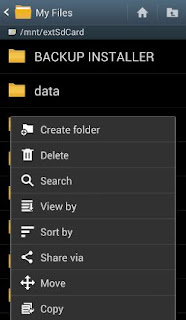
- Move all the video and image you want to hide into that folder.
Eg: - DCIM folder (images from the camera) -> Menu -> Move -> Select All ->select the desired image / video -> Done -> browse to the folder "TOP SECRET" -> Done (wait until the move process is complete). - after the transfer process is completed, rename the folder "TOP SECRET" by placing a dot (.) In front of ".TOP SECRET" and Save.
- Here's how: - Hold your "TOP SECRET" for a while -> Rename to ".TOP SECRET" -> OK. Folders ".TOP SECRET" and in it are no longer displayed in the file browser and gallery.
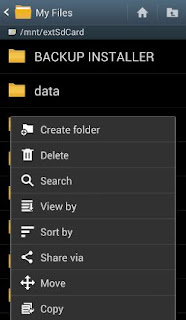
- To access the folder. "TOP SECRET": - File Browser (MyFiles) -> Menu -> Settings -> tick Show Hidden Files.
Ok, done!
Tips hide folders and images from gallery can also be applied to any - any files, documents, images or video are independent. However, I suggest that your file is stored in a folder that easy to remember.










0 comments:
Post a Comment