Here Today i will give reiew that maybe will be the best android launcher for your android ice cream sandwich. After the Trebuchet and Nova Launcher created by the team of CyanogenMod which already available on XDA. Now there is another new android ICS launcher available from a couple days ago on the Play Store, it is another good alternative to the usual launcher of Android ICS. We're talking about the Apex Launcher, available in a few days in beta version on XDA and now has finally reached a final version with high degree of stability, this launcher expected will surpass the two aforementioned competitors.Look great android
Apex Launcher Review
What is the different between Apex Launcher compared to Nova and the Trebuchet? More customizations, greater fluency with all effects enabled, all Italian localization and gestures on the home, which are absent in the Trebuchet and Nova are chargeable. In the Drawer, or the part where it displays the system and applications installed on your device, in addition to the applications tab and the tab Widget that we have in ICS stock Launcher, developers have created a new tab with only downloaded applications as we can see from the screenshot:
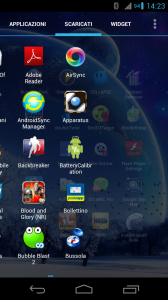
Apex Launcher For ICS Features
Obviously the only requirement needed is having flashed onto your smartphone any Rom with Android 4.0.x.
But we see in detail the numerous functions that gives us this awesome Launcher:
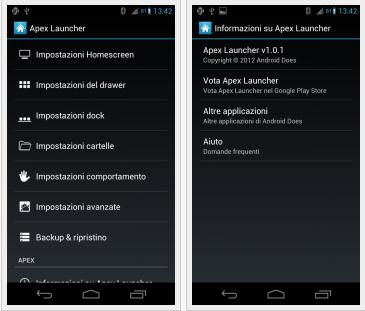
HomeScreen Settings: In this section you can edit to your liking, the Home of the device, adding or changing screens, changing transitions screen scroll, hide the google search bar and much more.

Drawer settings: In this section you can configure the Drawer. You have the option to hide applications that do not want to display, change the transition as home, hide the labels of the app and widget, change the transparency of the background of the Drawer, and even hide the Widgets, applications downloaded or the card with all applications. Obviously there is much more but would not a single article.
Dock Settings: Here we simply set the settings for the dock icons below the separator bar on the home. We can also choose to hide the dock to use more space on the screen to install the icons and widgets.
Folder Settings: the settings for folders. As we want to display the thumbnails, or if we want to hide the folder names or icons in the folders. Very useful.
Behavior settings: In this section you can set the behavior of the virtual keys and we can finally also set gestures to our pleasure. Fundamental function.
Advanced Settings: Here you can set the language of the launcher, if we want to resize any widget and customize the menu at Apex Launcher, adding or removing options.
Please Note
If you want to use the insert function of widgets like Android 4.0, you need to be root user. Then simply download the apk from this link, and with a root manager any move the downloaded apk in/system/app and restart the device. Otherwise with a long press on the home screen opens the Insert menu widget.
Read Also : Download Android Launcher Collection
Conclusion
by alternative and complete in the Market there are many different Android Launcher, and all are very good as the Go Launcher that we reviewed in this article : Download Steel Go Launcher. But if you like Android 4.0 theme and I like to have a full and free Launcher that will satisfy your then try the Apex Launcher won't disappoint.Download Apex Launcher From Playstore
If you want to download is apk file read : download apk from google play













